<< Sharing data with external collaborators
For help with collaboration projects please email hpc-help@bristol.ac.uk
Collaboration Project provides file space on the RDSF that can be shared securely with collaborators who are external to the University of Bristol.
Requirements for your Collaborators
- Must register and agree to terms and conditions of use at http://data.bris.ac.uk/collaborator/
- Must provide the public key part of a private/public key pair.
- Must have access to an SFTP client.
Collaborators should be directed to this guidance which will help them through the registration and connection process.
Requirements for Data Stewards
- Only Data Stewards may request a Collaboration Project
- The project’s Data Steward must agree to terms and conditions of use
Setting up a Collaboration Project
- Submit a request for an RDSF Collaboration Project
- Please ensure you select Collaboration in the Type of project option. The default is Standard.
- Once approved, invite your non-University collaborator(s) to register:
- Select the Collaborate tab on the project page for your collaboration project (you won’t see this tab on the project page for standard projects). You will see a Project collaborators section in the right sidebar.
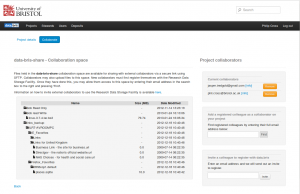
- Enter their email address in the box headed Invite a colleague to register with data.bris and select the Invite button.
- Select the Collaborate tab on the project page for your collaboration project (you won’t see this tab on the project page for standard projects). You will see a Project collaborators section in the right sidebar.
- You will receive an email once they have registered. You can then give them access to your project from the same Collaboration page:
- Find your collaborator using their email address using the box headed Add a registered colleague as a collaborator on your project. If you cannot find them check you are using the email address with which they registered.
- The information for the collaborator will include the fingerprint of their public key. You can use this as a double-check of the authenticity of the data if you ask them to email this to you separately.
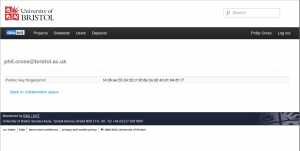
- Add the collaborator to your project. They will appear in the list of collaborators.
- You may remove permission to access your files from a particular collaborator by clicking the Remove button next to their name. They will remain in the system should you wish to re-add them.
