This page is for people who have been invited to collaborate on a project hosted at the University's Research Data Storage Facility (RDSF) and who are not members of the University of Bristol.
For help with collaboration projects please email rdsf-help@bristol.ac.uk .
Registering
You must register as a collaborator before you can access the Research Data Storage Facility.
Your University of Bristol project administrator will send you an email with a link to the collaborator sign-up page. This will have the relevant Project identifier entered into the form.
Once you have completed the sign-up process, the project administrator will be notified automatically that you are ready to be added as a collaborator to their project.
Connecting
How to connect depends on the operating system you are using. Below are guides for popular operating systems.
Windows 10
- Open Windows Explorer by entering "Windows File Explorer" into the search box
- Right-click "This PC", Add Network Location.
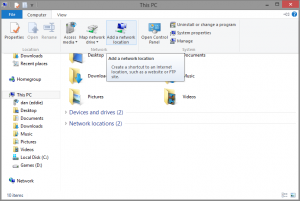
- Click 'Next' on the first screen
- Select "Choose a custom network location" and click 'Next'

- Under the "Internet or network address" input box, enter: https://webdav.acrc.bris.ac.uk/Project_name. (replace Project_name with your project name).

- You will be prompted for a username and password. Enter the e-mail and password you used when registering as a collaborator.
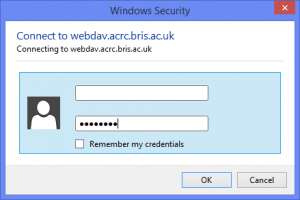
- Enter a name for the Network Location, this can be anything, but we recommend it contains the Project Name.
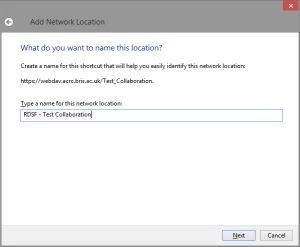
- Click 'Finish'
This has now created a Network location that should persist between logins. You can find it under 'This PC' on the left hand side.
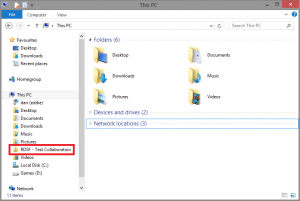
When working with data from a collaboration project, it is strongly recommended you copy it locally first before working with it.
OS X
- Open Finder by selecting it on the dock.
- Select Go -> Connect to Server... from the menu (shortcut cmd+K).
- Under Server Address enter the Path https://webdav.acrc.bris.ac.uk/Project_Code . Replace Project_Code with the relevant project identifier.
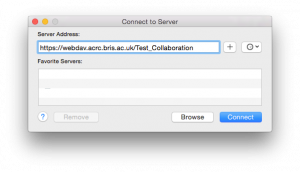
- You will be prompted for a username and password. Enter the e-mail and password you used when registering as a collaborator.
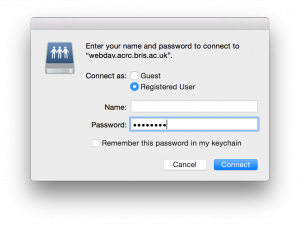
- You should now be able to connect to your project collaboration space.
When working with data from a collaboration project, it is strongly recommended you copy it locally first before working with it.
Linux (Ubuntu)
- Open Files by selecting it on the dock.
- Modify the Location bar (shortcut ctrl+L).
- Under the Location Bar enter davs://webdav.acrc.bris.ac.uk/Project_Code. Replace Project_Code with the relevant project identifier.
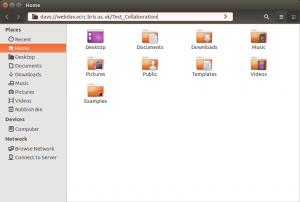
- You will be prompted for a username and password. Enter the e-mail and password you used when registering as a collaborator.
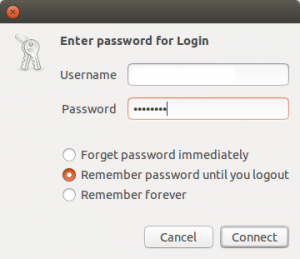
- You should now be able to connect to your project collaboration space.
When working with data from a collaboration project, it is strongly recommended you copy it locally first before working with it.
