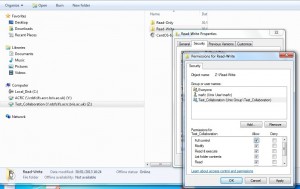The University 's Advanced Computing Research Centre's (ACRC) Research Data Storage Facility (RDSF) data sharing service is currently under trial and only available to projects on request. If you are interested in participating in the trial please contact us. For help with collaboration projects please email hpc-help@bristol.ac.uk or call 0117 394 1732 / 0117 394 0199.
By default a Collaboration Project area is set up as Read Only for external users. This means that while University employees who are registered as internal users of the storage may deposit files in the project, external users may only download items in the project's "sftp" area. However, a Read/Write area may be set up by a University employee using the following procedure. This will allow uploads by external users.
- Go to the Windows network drive and create a new folder. In this example the project is called Test_Collaboration and the folder is called Read-Write.
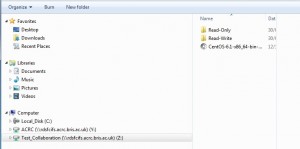
- Right-click on the new folder and go to "properties"
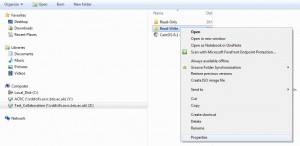
- Go to the "Security" tab and highlight the "Unix Group" for the project in question. In this case it is Test_Collaboration. Click "Edit".
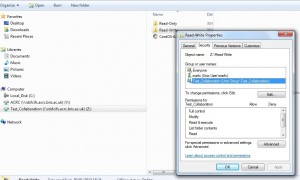
- Highlight the "Unix Group" for the project again. In this case it is Test_Collaboration. Click the checkbox to give full control to this group and click "OK". Click your way out of the various windows. All collaborators using the sftp interface will now be able to write to the folder Read-Write. This will apply to any subfolders processed in this manner.